| Form | Description | Help | PreLogic | PostLogic |
| Re_ListingLocator | Real Estate Listing | | | |
| RE_ListingDetail | Real Estate Listing Detail | This form is used for creating and updating a property listing. | | |
| Transaction_Listing | Transaction Listing | You must have previously selected a business operation for this form. If the selected business operation has any transactions, you will see them in the transaction list. You can select a transaction from the list by clicking on the detail button to access the detail for that transaction. If you wish to add a new transaction, click on the New Transaction button. | global $crlf;
echo ~$crlf~;
echo ~~;
echo ~$crlf~;
| |
| Transaction_Detail | Transaction Detail | Enter a transaction record for the selected business.
The main buttons on the screen are
-  which is used to save the record you have just entered or updated. which is used to save the record you have just entered or updated.
-  which is used to return to the transaction listing page which is used to return to the transaction listing page
-  which is used to create a copy of the current transaction record for update which is used to create a copy of the current transaction record for update
Pay attention to the `status` area at the lower right hand part of the page before pressing any of the buttons to be sure that your last entry was handled correctly.
If the vendor or client on the receipt is not in the dropdown, you can click on the `Vendor or Client` link to add a new vendor or client. Once you add the new vendor or client and exit the page, you will need to refresh the transaction detail page in order for the `Vendor/Client dropdown to include the entry.
Hint for entering a new transaction for the same vendor/client:
1) Retrieve an existing record from the Transaction Listing.
2) Press the  button and confirm that you want to copy the transaction. Note the STATUS information to confirm the copy executed. button and confirm that you want to copy the transaction. Note the STATUS information to confirm the copy executed.
3) Then edit the transaction changing the date, amount and description as necessary. | $CaseId=$_SESSION['CaseId'];
$Instance=$_SESSION['Instance'];
echo ~
~;
echo ~
~;
| |
| VendorClient_Listing | Vendor and Client Listing | This form shows all the vendors and clients in the system. If you wish to add a new vendor or client, click on the New Vendon/Client button. | echo ~~;
| |
| VendorClient_Detail | Vendor/Client Detail | Enter as much information as is available to describe the vendor or client. Some fields may not be applicable. | echo ~
~;
| |
| Event_Listing | Event listing | List all Events and enable editing and creation of new event. | global $crlf;
echo ~$crlf~;
echo ~~;
echo ~$crlf~;
| |
| Event | Upcoming event | | global $crlf;
echo ~$crlf~;
echo ~~;
echo ~$crlf~;
| |
| Registration_Listing | Registration Listing | This form shows all the events in the system. If you wish to add a new event, click on the New Event button. | global $crlf;
echo ~$crlf~;
echo ~~;
echo ~$crlf~;
| |
| Registration | Register for event | To register simply
1. Enter your full name and
2. Click on the save button at the bottom left.

3. Then click on the close button
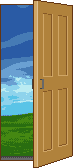
| $_SESSION['ProjectId']==4;
$Instance=$_SESSION['Instance'];
//echo ~
instance=$Instance~;
if ($Instance==-1)
{
$CaseId=$_SESSION['CaseId'];
$UserId=$_SESSION['UserId'];
$Instance=ShowQueryResultScalar(~select rUnique from Responses where CaseID='$CaseId' and qID='Reg_Name' and rValue=''~);
if ($Instance==~~)
{
ExecuteSQL(~insert into Responses (CaseID,qID,uID,rValue,ProjectId) select '$CaseId','Reg_Name','$UserId','','~.$_SESSION['ProjectId'].~'~);
$Instance=ShowQueryResultScalar(~select rUnique from Responses where CaseID='$CaseId' and qID='Reg_Name' and rValue=''~);
//echo ~
instance=$Instance~;
ExecuteSQL(~update Responses set rInstance='$Instance' where rUnique='$Instance'~);
}
$_SESSION['Instance']=$Instance;
// SetForm('Registration');
}
$CaseId=$_SESSION['CaseId'];
$Instance=$_SESSION['Instance'];
echo ~
~;
echo ~
~; | |